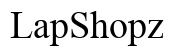How to Unlock Your Android Phone If You Forgot Your Passcode
Introduction
Forgetting your Android phone passcode can feel like being locked out of your digital life. Access to important apps, contacts, and data becomes impossible, leaving you in a state of uncertainty. Thankfully, there are several methods to regain control over your locked device, ranging from immediate solutions using your Google account to brand-specific methods and, as a last resort, factory resetting your device. This guide will walk you through these solutions to help you unlock your Android phone efficiently and securely.
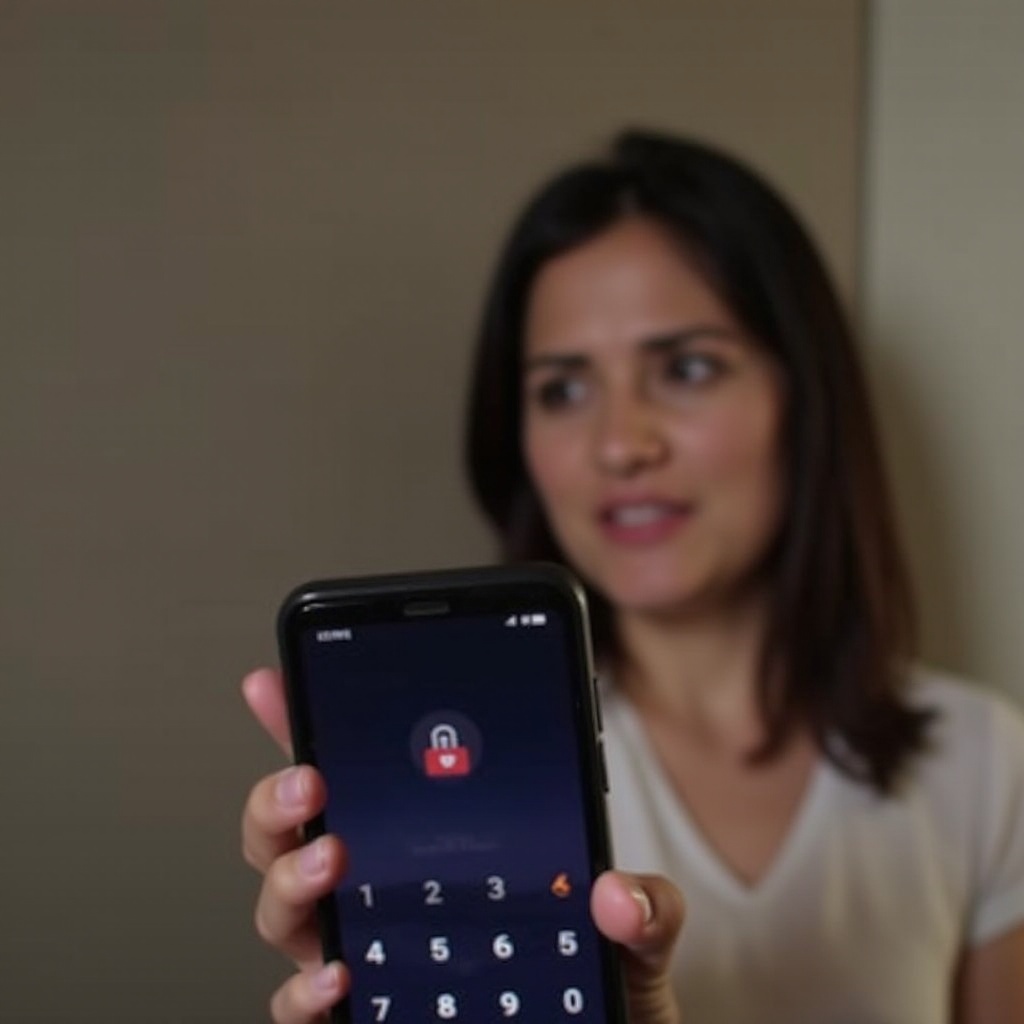
Immediate Solutions
When you're locked out of your Android phone, applying immediate solutions should be your first step. Here, using existing integrations within your phone's settings and your Google account can save the day. Let's explore how you can use your Google account or the Find My Device feature to regain access quickly.
Using Your Google Account
- Attempt to unlock with a Google Account: Most Android phones linked to a Google account offer a ‘Forgot pattern?’ or ‘Forgot password?’ option after several failed attempts.
- Reset through Google’s ‘Find My Device’:
- Navigate to the Find My Device website.
- Log into the Google account linked to the locked phone.
- Select the device you wish to unlock.
- Choose ‘Lock’ from the available options, allowing you to set a new temporary password.
- Use this newly set password to unlock your device.
- Google Security Checkup: If your device supports security checkups linked to your Google account, you can use this feature to unlock your phone by verifying your identity.
Find My Device Feature
Most Android devices support the Find My Device feature, making it a handy tool in times of need.
- Accessing Find My Device:
- Website: Visit the Find My Device website and log in with your Google account.
- App: You can also use another Android device to download and use the Find My Device app.
- Locate your device: The platform will attempt to locate your phone and display its location on the map.
- Choose ‘Secure Device’: Select the ‘Secure Device’ option in the actions menu. This will allow you to set a new password or pin.
- Unlock with new credentials: Use the temporary password or pin to unlock your device.
Combining these methods can often rapidly unlock your device without data loss. If these solutions do not work, brand-specific unlock methods come in handy.

Brand-Specific Unlock Methods
Each Android phone brand may offer specific tools and methods to unlock devices should immediate solutions fail. Brands like Samsung, LG, and HTC provide such unique solutions.
Samsung’s Find My Mobile
Samsung users benefit from the Find My Mobile feature, offering another resource to unlock your device.
- Visit Samsung Find My Mobile: Navigate to the Samsung Find My Mobile page and log in with your Samsung account.
- Locate your device: Like Google’s tool, this platform will locate your Samsung device.
- Unlock your phone: Select the ‘Unlock’ option from the menu provided. Follow instructions to verify your identity, and your phone will be unlocked.
LG, HTC, and Other Brand-Specific Tools
For other popular Android phone brands, the process may vary slightly but often includes built-in services to unlock devices.
- LG: Visit the LG website and access the ‘Find My Device’ feature.
- HTC: HTC devices with administrative permissions set in the phone can use the ‘HTC Account “Find My Phone”’ service.
- Sony, Motorola, Etc.: These brands may offer proprietary or third-party linked solutions available directly through their support websites or apps.
Navigating these brand-specific solutions can be lifesaving. If all these options fail, a more drastic measure like a factory reset may be necessary. It’s crucial to understand how this works and the implications associated with data recovery and backups.
Master Reset and Data Recovery
When all immediate and brand-specific solutions fail, an Android master reset or factory reset may be the last resort to regain access to your phone.
Backup & Restore Options
Before performing a factory reset, consider any recent backups you may have.
- Google Account Backup: Ensure your last data sync to Google Drive includes apps, contacts, and settings.
- Third-Party Backup Apps: Applications like Samsung Smart Switch or other third-party services can also provide backups that aren’t reliant on Google.
Factory Reset Process
Proceeding with a factory reset will erase all data on your device. Ensure all precautions have been considered.
- Access Recovery Mode:
- For most devices, power down the phone completely.
- Press a combination of keys (usually Volume Up + Power + Home button for Samsung or Volume Down + Power button for some other brands).
- Select Factory Reset:
- Navigate using volume buttons to ‘Wipe data/factory reset’ and select it.
- Confirm the action.
- Reboot System: Once the reset is complete, opt for ‘Reboot system now,’ allowing the phone to restart and return to factory settings.
After the reset, restore your device with any backups available. This step ensures you can recover as much of your lost data as possible.

Preventative Measures for the Future
Preventing future lockouts requires implementing practices that enhance both security and access ease.
Strong, Memorable Passcodes
- Create strong, unique passcodes incorporating letters, numbers, and symbols.
- Use memorable phrases or patterns that aren’t easily forgettable.
Regular Backups
- Schedule automated backups to your Google account or third-party apps.
- Regularly confirm that backups include recent data changes.
Two-Factor Authentication
- Implement two-factor authentication for an additional security layer.
- Use all available authenticator apps or phone numbers linked to recovery methods.
Conclusion
Unlocking your Android phone when you've forgotten your passcode can be challenging but knowing the available methods eases this process. Use Google's tools, brand-specific services, or as a last resort, perform a factory reset. Consider preventative measures to ensure a strong, secure method of access and data management in the future.
Frequently Asked Questions
What should I do if my phone is not connected to the internet?
If your phone is offline, you will not be able to use online tools like Find My Device or Find My Mobile. The only option may be to wait until it reconnects to a network or proceed with a factory reset using physical buttons on the device.
Can I recover my data after a factory reset?
Yes, if you have previously set up backups, you can restore your data after a factory reset. Ensure all accounts (Google, brand-specific apps) are syncing and regularly backing up important information.
How can I make my passcode more secure without forgetting it?
Use a combination of letters, numbers, and symbols that form a memorable phrase or pattern. Store the passcode in a secure location or a reliable password manager that can help you recall it if forgotten. This way, you maintain security without compromising access.