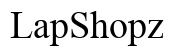How to Fix iPhone Voicemail Not Showing Up
Introduction
Having trouble with voicemail on your iPhone can be frustrating. When your voicemail is not showing up, important messages might be delayed or missed. This guide will walk you through understanding, troubleshooting, and fixing this common issue effectively.

Understanding iPhone Voicemail Issues
iPhone users frequently encounter problems with voicemails not appearing in their Visual Voicemail list. Before diving into solutions, it's essential to understand these issues clearly. Visual Voicemail enables you to view a list of your voicemails and select which ones to play directly from your iPhone screen, rather than listening to each message sequentially.
When voicemail fails to show up, the problem could be minor or more complex. It might be due to network settings, carrier issues, or conflicts within the iOS system itself. Let's delve deeper into these common causes.
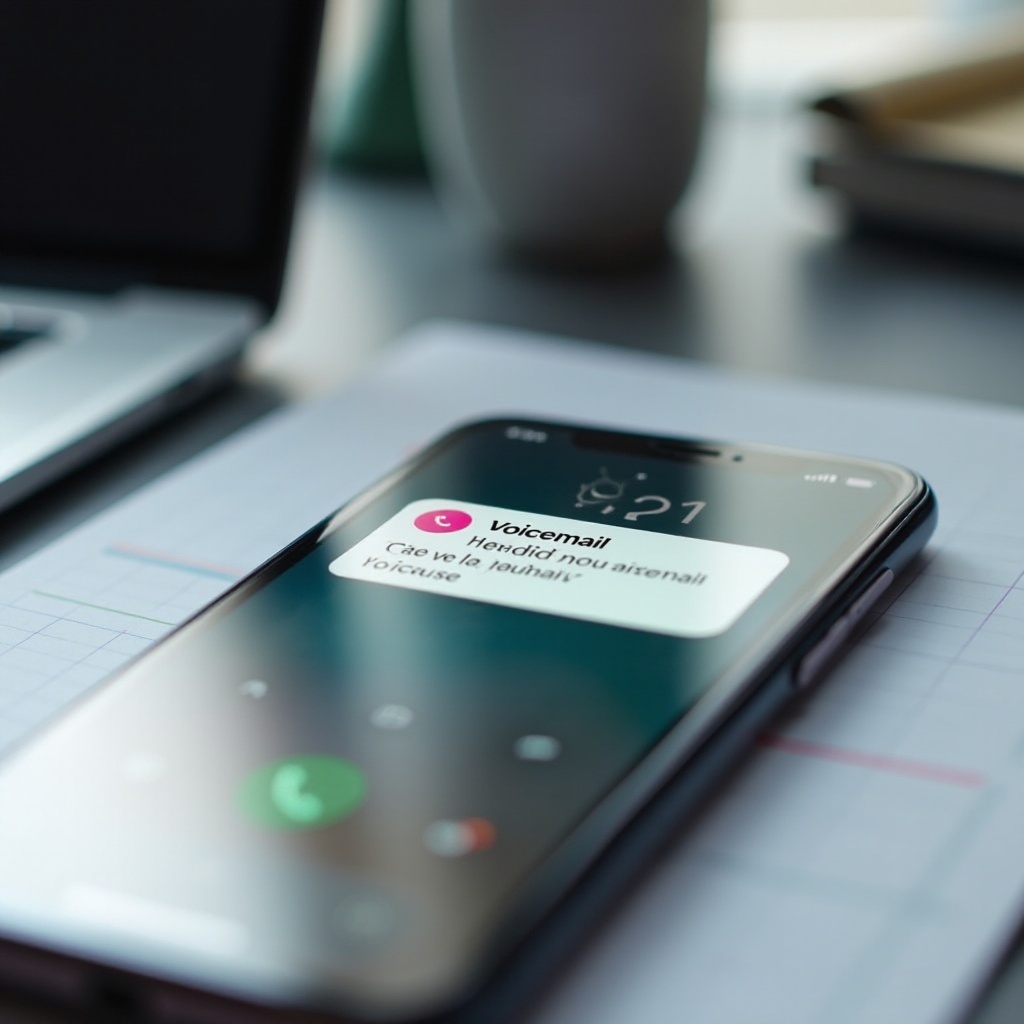
Common Causes of Voicemail Not Showing Up
Several factors could contribute to your iPhone voicemail not showing up. Here are some common causes:
- Carrier Issues: Problems can often arise from your carrier's side. Issues with carrier settings can affect how voicemails are delivered.
- Network Problems: Poor network connectivity can prevent voicemails from loading correctly.
- Outdated Software: Running an outdated version of iOS can lead to compatibility issues, including voicemail problems.
- Incorrect Voicemail Settings: Misconfigured settings on your iPhone can also cause voicemail issues.
Understanding these causes can help you take the right approach to fix the problem.

Basic Troubleshooting Steps
Before attempting advanced fixes, start with these basic troubleshooting steps which might resolve the issue quickly:
Restarting Your iPhone
Restarting your device can fix minor glitches: 1. Press and hold the side button (and either volume button on iPhone X or later) until the power-off slider appears. 2. Drag the slider to turn off your iPhone. 3. Wait a few seconds, then press and hold the side button again to turn it back on.
Checking Voicemail Settings
Ensure your voicemail settings are correctly configured: 1. Open the Phone app. 2. Tap on the Voicemail tab and check if there are any pending messages. 3. If you can't access voicemails, contact your carrier to confirm your Visual Voicemail service is active.
Updating Carrier Settings
Sometimes, carrier settings updates can resolve voicemail issues: 1. Go to Settings > General > About. 2. If an update is available, you'll see an option to update your carrier settings.
These are primary steps to consider; however, if the problem persists, you may need more advanced solutions.
Advanced Solutions
If basic troubleshooting steps don't resolve the issue, move on to these more advanced methods:
Resetting Network Settings
Resetting network settings can fix underlying network issues: 1. Go to Settings > General > Reset > Reset Network Settings. 2. Enter your passcode and confirm the reset.
Ensuring iOS is Updated
Make sure your iPhone is running the latest iOS version: 1. Go to Settings > General > Software Update. 2. If an update is available, download and install it.
Reinstalling or Updating the Phone App
Reinstalling or updating the Phone app can sometimes resolve voicemail issues: 1. Go to the App Store and check if there's an update for the Phone app. 2. If the problem persists, try reinstalling the app.
Performing a Hard Reset
A hard reset can resolve more stubborn system problems: 1. Quickly press and release the Volume Up button. 2. Quickly press and release the Volume Down button. 3. Press and hold the Side button until the Apple logo appears.
Following these advanced steps can help in diagnosing and fixing more complex voicemail issues.
Contacting Your Carrier
If none of the above solutions work, the issue might be on your carrier's side. Contact your carrier's customer support for assistance. They can check for any service outages or account-specific problems that might be affecting your voicemail.
Conclusion
Voicemail issues on an iPhone can be frustrating, but luckily, they're often resolved with these troubleshooting and advanced steps. Restarting your iPhone, checking voicemail settings, and updating your iOS all contribute significantly to fixing the issue. If all else fails, contacting your carrier can provide the necessary support to resolve the problem.
Frequently Asked Questions
Why is my voicemail not showing up on my iPhone?
Voicemail might not show up due to network issues, carrier problems, outdated iOS, or incorrect voicemail settings.
How do I reset my iPhone voicemail?
Reset your iPhone voicemail by contacting your carrier to reset the voicemail box service or by performing a network settings reset.
What do I do if my iPhone voicemail is still not working?
If your voicemail is still not working, try the advanced troubleshooting steps provided in this guide or reach out to your carrier for further assistance.