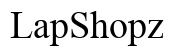Lenovo ThinkPad Battery for T520 Laptop Replacement: A Comprehensive Guide
Introduction
Replacing the battery of your Lenovo ThinkPad T520 laptop can seem like a daunting task. Not only does the process involve handling delicate components, but ensuring that you purchase the correct battery is crucial. This guide will walk you through the prudent steps of replacing your laptop battery, ensuring seamless functionality and longevity.
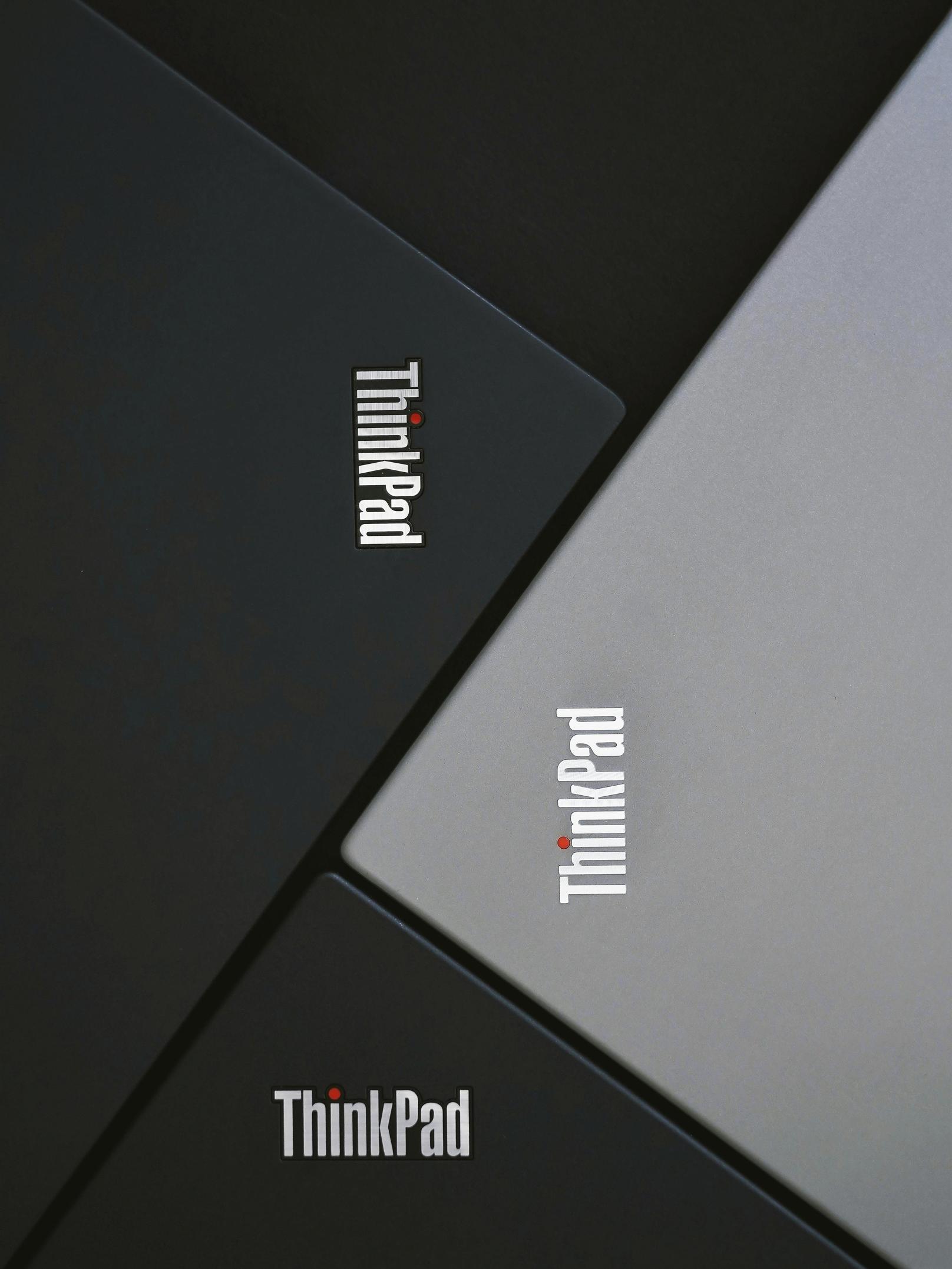
Why You Should Replace Your Lenovo ThinkPad T520 Battery
Over time, laptop batteries tend to lose their efficiency. Continuous usage, charging cycles, and general wear and tear diminish their capacity, leading to shorter operational periods and potentially unexpected shutdowns. Replacing your Lenovo ThinkPad T520 battery can revitalize your device, providing longer usage times and improved reliability.
- Extended Battery Life: A new battery can significantly increase the time your laptop can be used on a single charge.
- Improved Performance: An efficient battery avoids frequent system shutdowns and ensures the laptop runs smoothly.
- Safety Concerns: Old and degraded batteries can swell, leak, or even pose fire risks. Replacement mitigates these dangers.
In essence, a timely battery replacement not only optimizes performance but ensures the safety and longevity of your device.
Understanding Battery Specifications
Compatibility
Before purchasing a replacement battery, it’s imperative to ensure compatibility with your Lenovo ThinkPad T520 model. Check the model number and compare it with the specifications provided by the manufacturer or the retailer.
Capacity and Longevity
Capacity, denoted in mAh (milliampere-hour), indicates how long your battery will last on a single charge. Opt for batteries with higher mAh for extended usage. Also, consider longevity, marked by the number of charge cycles a battery can endure before its efficiency diminishes.
Choosing Between OEM and Third-Party Batteries
When selecting a replacement battery, you have the choice between Original Equipment Manufacturer (OEM) batteries and third-party alternatives.
- OEM Batteries: These are manufactured by Lenovo and generally assure better compatibility and reliability. Though slightly expensive, OEM batteries provide peace of mind with regards to quality and performance.
- Third-Party Batteries: Often more affordable, third-party batteries can offer comparable performance but come with the risk of compatibility issues and variable quality.
Balancing cost, quality, and reliability, choosing the right battery type requires informed decision-making.

Tools and Safety Precautions
Before diving into the replacement process, gather essential tools and follow necessary safety measures:
- Tools: Screwdriver set, anti-static wrist strap, and the replacement battery.
- Safety Precautions: Work in a static-free environment, switch off the laptop, and disconnect from the power source. Wear an anti-static wrist strap to prevent static discharge that could damage sensitive components.
Step-by-Step Replacement Process
Preparing Your Laptop
- Power Down: Ensure your laptop is turned off and unplugged from any power source.
- Discharge Residue Power: Press and hold the power button for around 10 seconds to discharge any remaining power.
Removing the Old Battery
- Unlock and Release: Turn the laptop upside down and locate the battery release latch. Slide the latch to the unlock position.
- Remove: Gently slide the battery out from its compartment.
Installing the New Battery
- Align: Take the new battery and align it with the battery bay.
- Insert: Slide the new battery into the slot until you hear a click, securing the battery in place.
- Lock: Slide the battery latch back to the lock position.
Post-Replacement Care and Optimization
After installing your new battery, follow these steps to optimize its lifespan:
- Initial Charging: Fully charge the battery before using it for the first time.
- Regular Calibration: Periodically calibrate the battery to ensure accurate percentage readings. This involves fully charging and discharging the battery once every few months.
- Proper Storage: If not in use for extended periods, store the battery in a cool, dry place at around 50% charge.
Maintaining these best practices will help you get the most out of your replacement battery.
Troubleshooting Common Battery Issues
Even after replacement, you might encounter some issues. Here are common problems and their solutions:
- Not Recognized: If the new battery isn’t recognized, reboot your laptop and check battery seating. Update BIOS if necessary.
- Rapid Discharge: Calibrate the battery and avoid running resource-intensive tasks continuously.
- Overheating: Ensure proper ventilation, avoid exposing the laptop to direct sunlight, and check for internal dust accumulation.
Conclusion
Replacing your Lenovo ThinkPad T520 battery is a straightforward yet crucial task that enhances your laptop’s performance and safety. By following this guide, you can confidently navigate the replacement process, ensure optimal usage, and prolong your device's lifespan.
Frequently Asked Questions
How long does a Lenovo ThinkPad T520 battery last?
A Lenovo ThinkPad T520 battery typically lasts between 2 to 4 years, depending on usage patterns and environmental factors.
Can I use any battery for my Lenovo ThinkPad T520?
No, you should use a battery compatible with the Lenovo ThinkPad T520. Always check the specifications and compatibility before purchase.
What should I do if my new battery is not recognized by the laptop?
If your laptop doesn’t recognize the new battery, reboot the device, check the battery connection, and update your BIOS if necessary. If the problem persists, contact the battery provider for further assistance.