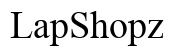How to Unlock a Locked Laptop: Complete Guide for 2024
Introduction
Laptop lockouts can cause significant disruption to your daily routine, whether you are a student, professional, or a casual user. In this guide, we provide step-by-step instructions to unlock a locked laptop, covering both Windows and Mac platforms. Additionally, we'll explore preventive measures to ensure such incidents are minimized in the future.

Understanding the Causes of a Locked Laptop
Before attempting to unlock your laptop, it's crucial to understand why it might be locked. Identifying the cause can help you choose the most effective solution.
Forgotten Passwords
One of the most common reasons for a locked laptop is a forgotten password. With our busy lives, passwords can easily slip from memory. Fortunately, most operating systems offer multiple ways to recover or reset passwords.
System Error or Glitch
Laptops, like any other electronic devices, can experience system errors or glitches that might cause unexpected lockouts. These could be due to software updates, corrupted files, or hardware malfunctions.
Security Settings
Enhanced security settings, such as multi-factor authentication or specific group policies, might sometimes lock out users. These settings are designed to protect your data but can backfire if not managed correctly.
Understanding these causes is the first step towards unlocking your laptop. Next, let's explore the immediate actions you can take.
Immediate Actions to Take
When faced with a locked laptop, some preliminary checks and simple actions might be all you need to get back in.
Checking for Obvious Issues
- Caps Lock and Num Lock: Ensure these keys are not activated, as they can affect password entry.
- Keyboard Layout: Verify that the keyboard layout matches your normal input method.
Unplugging Peripherals
Sometimes, external devices like USB drives, external keyboards, or mice can cause conflicts. Disconnect all peripherals and attempt to log in again.
If these immediate actions do not resolve the issue, more detailed solutions are required, depending on your laptop's operating system.
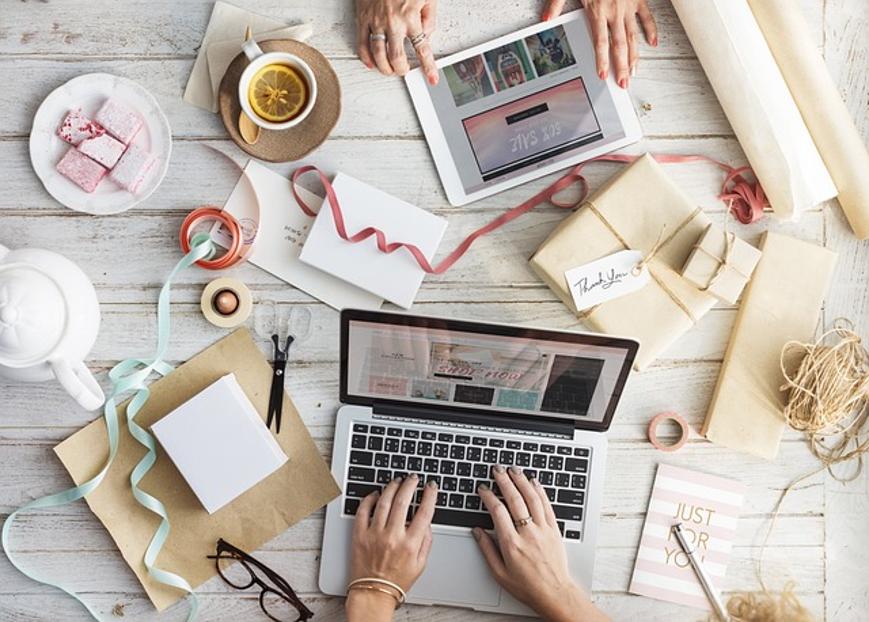
Unlocking Windows Laptops
For Windows users, several built-in tools and methods can be used to unlock a laptop.
Using Windows Password Resetter
- Enter the Login Screen: Click 'Reset password' below the password field.
- Provide Backup Key/Recovery Disk: Follow the on-screen instructions to reset your password using the backup key or recovery disk.
Logging in with Safe Mode
- Restart your Laptop: While it boots, press and hold F8.
- Select Safe Mode: Use the arrow keys to choose Safe Mode and press Enter.
- Reset Password: Go to Control Panel > User Accounts and reset your password.
Using Command Prompt to Create a New Admin Account
- Boot in Safe Mode with Command Prompt: Restart your laptop and press F8, then select 'Safe Mode with Command Prompt.'
- Open Command Prompt: Type
net user administrator /active:yesand press Enter. - Log in to Admin Account: After rebooting, log in as an administrator and change or remove the password.
These methods should help regain access to a locked Windows laptop efficiently.
Unlocking Mac Laptops
Mac users have a different set of tools and methods for unlocking their laptops.
Using Apple ID for Password Recovery
- At Login Screen: Click the question mark icon in the password field.
- Follow the Instructions: Use your Apple ID to reset the password.
Resetting Password via Recovery Mode
- Restart your Mac: Hold Command + R keys during startup.
- Enter Recovery Mode: Go to Utilities > Terminal.
- Reset Password: Type
resetpasswordin the Terminal window and follow the prompts.
Using Terminal to Reset Password
- Enter Single-User Mode: Restart and hold Command + S.
- Mount the File System: Type
mount -uw /and press Enter. - Remove Apple Setup Done: Type
rm /var/db/.AppleSetupDoneand press Enter, then reboot. This will lead you to a new user account setup, which can be used to reset the password.
Following these steps will help reclaim access to your locked Mac laptop.
Advanced Solutions and Professional Tools
When basic methods fail to unlock your laptop, it may be time to consider advanced solutions and professional tools.
Third-Party Password Recovery Tools
Many third-party tools are available for both Windows and Mac to recover lost passwords. While they can be effective, choosing reputable software is crucial to avoid malware.
Risks and Benefits of Using Software Solutions
- Benefits: Quick and often easy to use, can handle complex situations where standard recovery methods fail.
- Risks: Potential security threats, risk of data corruption, and may void warranties.
Always back up your data before attempting any advanced recovery options.
Preventive Measures
Preventing a laptop lockout is just as important as knowing how to resolve one. Here are some effective preventive measures:
Setting Up Multi-Factor Authentication
Implementing MFA adds an extra layer of security, making unauthorized access more difficult while providing an alternative means to verify your identity.
Creating Recovery Disks or Drives
Maintaining a recovery disk or drive ensures you have the tools necessary to reset passwords and recover data in case of a lockout.
Security Best Practices
- Regularly update passwords.
- Use a password manager to keep track of complex passwords.
- Keep system software updated to minimize vulnerabilities.
Taking these steps can significantly reduce the chances of encountering a locked laptop in the future.
Conclusion
Unlocking a locked laptop can be a straightforward process if you understand the cause and follow the appropriate steps. From checking simple issues to using built-in and third-party tools, this guide provides comprehensive solutions tailored for both Windows and Mac users. Additionally, implementing preventive measures ensures a smoother experience going forward.
Frequently Asked Questions
What should I do if I can't remember my recovery answers?
If you are unable to remember your recovery answers, you might need to use a recovery disk, professional tools, or in some cases, contact customer support for assistance.
Are there risks in using third-party software to unlock my laptop?
Yes, using third-party software can pose security risks such as malware and data corruption. Always choose reputable tools and back up your data.
How can I prevent my laptop from getting locked again?
Follow best practices like setting strong passwords, using password managers, enabling multi-factor authentication, and keeping your system updated to prevent future lockouts.