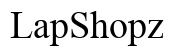How to Fix Screen Sensitivity on Android Tablet
Introduction
Experiencing issues with your Android tablet's screen sensitivity can be incredibly frustrating. Whether the screen is responding too much or not enough, it can significantly hinder your ability to use your device effectively. This guide aims to help you understand the causes of screen sensitivity issues and provide practical solutions to fix them. By following our detailed steps, you can improve your tablet's functionality and enhance your user experience.

Understanding Screen Sensitivity Issues
Before diving into solutions, it's important to understand what might be causing your screen sensitivity problems. Screen sensitivity issues can arise due to a variety of reasons, ranging from software glitches to hardware malfunctions. Sometimes, a minor dust particle can affect the touch response, while at other times, the problem could be more complex.
Common symptoms include the screen not responding to touches, the screen being overly responsive, or experiencing ghost touches. By identifying the exact nature of the issue, you can take the appropriate steps to resolve it.
Basic Troubleshooting Steps
Let's start with some basic troubleshooting steps that can help resolve minor screen sensitivity issues.
Cleaning Your Screen
- Use a soft, lint-free cloth: Gently wipe your screen with a microfiber cloth. Dirt, dust, and oil from your fingers can accumulate on your screen, affecting its responsiveness.
- Avoid harsh chemicals: If needed, dampen the cloth slightly with water or a screen-friendly cleaner. Avoid using alcohol or other harsh chemicals that could damage the screen.
Removing Screen Protectors and Cases
- Check your screen protector: Sometimes, screen protectors can affect screen sensitivity. Remove any protectors temporarily to see if this resolves the issue.
- Inspect your case: Ensure that your tablet case is not pressing against the screen. A poorly fitting case can cause screen sensitivity issues.
Checking for Software Updates
- Update your tablet: Ensure that your Android tablet is running the latest software version. Updates often include bug fixes and improvements that can enhance screen performance.
- Go to Settings > About tablet > Software update to check for updates.
By following these basic steps, you can address minor issues that might be causing screen sensitivity problems.

Adjusting Tablet Settings
If basic troubleshooting does not resolve the problem, adjusting your tablet settings might help.
Calibrating Touch Screen
- Download a calibration app: Various apps on the Google Play Store can help you calibrate your touch screen.
- Follow the app instructions: Use the app to recalibrate your screen, which can help adjust the sensitivity settings to the optimal level.
Adjusting Screen Sensitivity in Settings
- Go to Settings: Navigate to the Settings menu on your tablet.
- Find accessibility options: Look for Accessibility or Display options where you might find touch sensitivity settings.
- Adjust sensitivity: Increase or decrease the touch sensitivity based on your preferences. Some tablets have a setting called Touch Sensitivity or Touch Responsiveness under Accessibility.
Resetting Touch Settings
- Backup your data: Before resetting any settings, ensure that all important data is backed up.
- Reset touch settings: Go to Settings > System > Reset options > Reset touch settings. This can restore default touch settings and might resolve any sensitivity issues.
Advanced Troubleshooting
If the screen sensitivity issues persist, it might be time to try some advanced troubleshooting methods.
Safe Mode and Factory Reset
If you've progressed through basic troubleshooting and setting adjustments without success, it might be time to delve into more advanced troubleshooting steps.
- Enter Safe Mode: Safe Mode disables third-party apps and runs your device in its most basic form. This can help determine if an app is causing the problem.
- Turn off your tablet, then hold the Power button until the logo appears. Release the Power button and hold the Volume Down button until the device restarts in Safe Mode.
- Conduct a factory reset: If Safe Mode doesn't help, consider a factory reset. This restores your tablet to its original settings.
- Go to Settings > System > Reset Options > Factory Data Reset. Remember, this will erase all data on your device.
Checking for Hardware Issues
- Inspect the device physically: Look for any visible damage to the screen or casing.
- Consult the warranty: If your tablet is under warranty, check if hardware issues are covered and consider sending it for repairs.
Reinstalling Firmware
- Reinstall firmware via device manufacturer: Sometimes, reinstalling the firmware can resolve deep-rooted software issues.
- Use manufacturer tools: Follow specific guidelines from the tablet manufacturer to reinstall firmware correctly.
When to Seek Professional Help
If you've tried all the above steps and still encounter screen sensitivity issues, it might be time to seek professional help. Professional technicians can diagnose and fix hardware problems that are beyond basic troubleshooting. Reach out to the manufacturer's customer service or visit a certified repair center for assistance. Remember, attempting DIY repairs can void warranties and may cause further damage if not done correctly.
Conclusion
Fixing screen sensitivity on your Android tablet can often be achieved with a few simple steps, from cleaning the screen to adjusting settings or performing a factory reset. If basic troubleshooting doesn't help, advanced solutions such as safe mode, firmware reinstallation, or seeking professional help may be required. By efficiently addressing screen sensitivity issues, you can ensure smooth performance and extend the life of your tablet.

FAQs
Frequently Asked Questions
Why is my Android tablet screen not responding properly?
Several factors can contribute to this issue, including dirt on the screen, outdated software, or hardware malfunctions. Basic troubleshooting like cleaning the screen, removing screen protectors, and updating the software can often solve the problem.
How do I access the touch sensitivity settings on my Android tablet?
Accessing touch sensitivity settings usually involves going to **Settings > Accessibility** or **Settings > Display**, where you can adjust touch sensitivity options. The exact path can vary depending on the tablet model and Android version.
Can a screen protector affect touch sensitivity?
Yes, poorly installed or low-quality screen protectors can interfere with touch sensitivity. If you suspect this might be the issue, try removing the protector temporarily to see if the problem resolves.