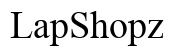How to Reset Fitbit: A Comprehensive Guide
Introduction
Performance issues or software glitches can affect your experience with your Fitbit device. Whether you're dealing with syncing problems, unresponsive screens, or just want to give your device a fresh start, knowing how to reset your Fitbit is crucial. This article delves into the specific types of resets, preparations, and the exact steps for various Fitbit models, ensuring you're well-equipped to troubleshoot your Fitbit when necessary.

Why You Might Need to Reset Your Fitbit
Resetting your Fitbit can resolve a variety of issues that could hinder your fitness tracking. For instance, syncing errors between your Fitbit and smartphone app can be a hassle and may be rectified with a reset. If your device is frozen or the display is unresponsive, resetting may restore its functionality. Additionally, if you're planning to give your Fitbit to someone else or sell it, a reset ensures all your personal data is erased.

Types of Resets for Fitbit Devices
Before diving into the reset process, understanding the differences between a soft and hard reset is essential. Each type of reset serves a different purpose and suits specific scenarios.
Soft Reset
A soft reset is essentially a reboot of your device. It helps clear minor bugs or glitches and doesn't affect your stored data, making it a low-risk troubleshooting step.
Hard Reset
A hard reset, also known as a factory reset, wipes all data from your device. This should be used when a soft reset doesn't solve the issue or when you need to erase all data from the device, for instance, before selling it.
Preparing for a Reset: Backup and Syncing
Before performing any reset, back up your data to avoid losing crucial information. Sync your Fitbit with the Fitbit app to ensure that all your recent data is saved. Here’s how:
- Open the Fitbit app on your smartphone.
- Tap on your profile picture in the upper-left corner.
- Select your device from the list.
- Scroll down and tap 'Sync Now.'
This step ensures that all your activity data, saved exercises, and other personal settings are stored securely in the cloud, ready to be restored after the reset.
How to Perform a Soft Reset on Different Fitbit Models
A soft reset can resolve minor issues without erasing your data. Below are the steps to perform a soft reset on various Fitbit models:
Soft Reset for Fitbit Versa
- Press and hold the left and bottom right buttons until you see the Fitbit logo on the screen.
- Release the buttons once the logo appears.
Soft Reset for Fitbit Charge
- Plug your Fitbit Charge into its charging cable.
- Press and hold the button for 10-12 seconds until you see a smile icon or a battery indicator.
- Release the button, and your device will restart.
Soft Reset for Fitbit Inspire
- Attach your Fitbit Inspire to its charging cable.
- Press and hold the button on your tracker for 5 seconds.
- Release the button once you see a smile icon and your tracker vibrates.
How to Perform a Hard Reset on Different Fitbit Models
A hard reset should be done when a soft reset fails to resolve the issue or when you need to clear all data from your device. Here’s how to perform a hard reset on various Fitbit models:
Hard Reset for Fitbit Versa
- Open the Settings app on your Versa.
- Scroll down and tap 'About.'
- Tap 'Factory Reset' and confirm by selecting 'Yes.'
Hard Reset for Fitbit Charge
- Open the Fitbit app on your connected phone.
- Tap your device image.
- Scroll down and select 'Remove this Charge' from the list.
- Once removed, hold down the side button of your Fitbit Charge for 10-15 seconds to reset the device to factory settings.
Hard Reset for Fitbit Inspire
- On your tracker, open the Settings app.
- Scroll down and tap 'Clear User Data.'
- When prompted, press the screen for 5 seconds to confirm the factory reset.
Post-Reset Steps: Re-pairing and Restoring Data
After resetting your Fitbit, the next step is to re-pair it with your smartphone and restore your data.
- Open the Fitbit app and log into your account.
- Follow the prompts to set up your device and pair it via Bluetooth.
- Once paired, your Fitbit will automatically sync with the stored data in your Fitbit account.
This seamless integration ensures you don't lose any historical data, allowing you to continue tracking your fitness journey without interruption.
Troubleshooting Common Issues
Sometimes, issues persist even after a reset. Here are some common Fitbit problems and potential solutions:
- Device won’t sync: Ensure Bluetooth is enabled on your smartphone and try restarting both your phone and Fitbit.
- Unresponsive screen: Charge your Fitbit for at least an hour and attempt a soft reset.
- Frequent disconnections: Ensure your Fitbit firmware is up-to-date by checking for updates in the Fitbit app.

Conclusion
Knowing how to reset your Fitbit is an invaluable skill that can resolve many common issues, helping you get the most out of your fitness device. Whether you choose a soft reset for minor glitches or a hard reset for more significant problems, you’re now well-equipped to handle any setbacks. Remember to back up your data and follow through with post-reset steps for a smooth experience.
Frequently Asked Questions
What should I do if my Fitbit won't reset?
If your Fitbit refuses to reset, try charging it fully before attempting the reset again. Ensure you’re following the exact steps for your model.
Will resetting my Fitbit delete all my data?
A soft reset will not delete any data. However, a hard reset will erase all personal information stored on the device.
How often should I reset my Fitbit?
Resetting should only be done when necessary to fix specific issues. Frequent resets are not required unless you encounter persistent problems.