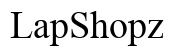How to Add Contacts to Your Smart Watch
Introduction
Adding contacts to your smart watch lets you quickly access your favorite people, making communication convenient and efficient. Smart watches, ranging from Apple Watch to Android Wear OS to Samsung Galaxy Watch, offer different methods for syncing and managing contacts. This guide will help you navigate these processes easily, ensuring your contacts are always at your fingertips. By understanding the setup procedures, you can ensure your device is fully optimized to meet your needs. Let's explore the simple steps for each type of smart watch, as well as some universal tips and troubleshooting advice.

Preparing Your Smart Watch for Contact Syncing
Before diving into the specific steps of adding contacts, it's important to prepare your smart watch for syncing. Here's how to ensure your device is ready:
-
Update Your Software: Ensure your smart watch and the paired smartphone are running the latest software versions. This guarantees compatibility and access to the latest features.
-
Enable Bluetooth: Make sure Bluetooth is enabled on your smart phone and paired with your smart watch. This connection is essential for syncing contacts.
-
Set Up Your Accounts: Verify that your important contacts are saved on your email accounts (Gmail, iCloud, etc.). Syncing these accounts with your smart watch enables automatic contact synchronization.
Each device might have slightly different setup processes, but these general preparations are crucial. With your devices ready, let’s delve into the specifics of adding contacts on different smart watches.
Adding Contacts on Apple Watch
Adding contacts to your Apple Watch is a straightforward process thanks to its seamless integration with the iOS ecosystem. Follow these steps:
-
Open the Watch App on iPhone: Tap the Watch app icon on your iPhone’s home screen.
-
Go to My Watch: At the bottom of the screen, select the 'My Watch' tab.
-
Tap Contacts: Scroll down and tap on 'Contacts.' Ensure that your iCloud account is properly synced.
-
Add or Sync Contacts: You can add contacts directly or sync the contacts from your iPhone. To sync, tap 'Mirror my iPhone' to reflect the contacts saved on your device to your Apple Watch.
-
Check Contacts on Watch: On your Apple Watch, open the Contacts app to verify the newly added names and numbers.
By using these steps, your Apple Watch is now equipped with all your essential contacts. Next, let's explore how to add contacts on Android Wear OS devices.
Adding Contacts on Android Wear OS Devices
Adding contacts on Android Wear OS devices involves syncing through your Google account. Follow these steps:
-
Open Wear OS App on Your Phone: This app facilitates communication between your phone and watch.
-
Navigate to Settings: In the Wear OS app, go to the settings option.
-
Select 'Accounts and Sync': Ensure your Google account is connected and syncing contacts is enabled.
-
Sync Your Google Contacts: Head to the Google Contacts app on your phone, go to Settings, and ensure 'Sync' is turned on.
-
Check the Contacts on Your Watch: On your Android Wear OS device, open the Contacts app to see the synced contacts.
These steps allow for a smooth transition of your contact list from your phone to your Wear OS device. Now, let's move on to the Samsung Galaxy Watch.
Adding Contacts on Samsung Galaxy Watch
Samsung Galaxy Watch users can add contacts via the Galaxy Wearable app, which pairs the watch to your phone. Here's how:
-
Open Galaxy Wearable App: Launch the app on your connected Samsung smartphone.
-
Go to the 'Watch' Tab: Tap the 'Watch' tab to access the main menu.
-
Tap 'Settings': Within the settings menu, select the 'Contacts' option.
-
Sync Contacts: Enable contact synchronization to automatically transfer contacts from your phone to the Galaxy Watch.
-
Manually Add Contacts (if needed): If necessary, you can manually add contacts through the app by selecting 'Manage Contacts.
-
Check Contacts on Your Watch: Ensure that the contacts have been successfully added by opening the Contacts app on your Samsung Galaxy Watch.
With these steps, your Samsung Galaxy Watch will be loaded with all your required contacts, making it easier than ever to stay connected. Let's wrap up with some universal tips for managing contacts.

Universal Tips for Managing Contacts on Smart Watches
Here are some universal tips to help you manage contacts effectively on your smart watch:
- Regular Syncing: Periodically sync your contacts to ensure that any new additions or changes on your phone are updated on your watch.
- Duplicate Removal: Regularly clean up and remove duplicate contacts to keep your list organized and manageable.
- Group Contacts: For quick access, group your frequent contacts so you can easily navigate to them on your smart watch.
- Backup Contacts: Regularly back up your contacts to the cloud or another device to prevent data loss.
These tips help in maintaining an organized and efficient contact list on your smart watch, ensuring seamless accessibility.

Troubleshooting Common Issues
Encountering issues while syncing contacts can be frustrating. Here are some troubleshooting steps:
- Ensure Synchronization is Enabled: Double-check that the sync option is enabled on both your phone and smart watch.
- Restart Devices: Sometimes, simply restarting your phone and watch can resolve syncing issues.
- Software Updates: Make sure both your devices are running the latest software versions.
- Re-pair Devices: If syncing issues persist, unpair and re-pair your smart watch and phone to reset the connection.
These solutions should help you resolve the majority of syncing problems.
Conclusion
Adding and managing contacts on your smart watch significantly enhances its functionality. From Apple Watches to Android Wear OS and Samsung Galaxy Watches, each platform offers streamlined processes for ensuring your contacts are always within reach. By following the detailed steps and tips provided in this guide, you can optimize your smart watch's usability. Remember, maintaining an organized and updated contact list is key.
Frequently Asked Questions
How do I delete contacts from my smart watch?
To delete contacts, navigate to the Contacts app on your smart watch, select the contact you wish to remove, and choose the delete option.
Can I sync contacts from multiple devices to my smart watch?
Yes, as long as the contacts are synced to a central account (such as Google or iCloud) linked to your smart watch, they can be synced from multiple devices.
What should I do if my contacts aren’t syncing properly?
If contacts aren't syncing properly, ensure synchronization is enabled on both devices, restart them, and confirm they're running the latest software. If issues persist, re-pair the devices.