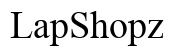How to Clean a Laptop Keyboard
Introduction
Many laptop users overlook the importance of a clean keyboard, yet it's an essential aspect of maintaining your device. Dust and grime not only detract from the aesthetic appeal of your laptop but can also cause functionality issues over time. This comprehensive guide will walk you through the necessary steps to clean your laptop keyboard efficiently. Whether you're dealing with sticky keys or a general build-up of dirt, you'll find the right methods and tips here to keep your keyboard in top shape.

Preparation Steps
Before diving into cleaning, it's crucial to prepare the laptop and gather the necessary tools. Proper preparation ensures safety and effectiveness.
Power Down Your Laptop and Gather Supplies
- Turn off your laptop: Always power down your device and unplug it from any power source to avoid electrical hazards.
- Collect cleaning supplies: Essential items include compressed air, a soft brush, a damp microfiber cloth, and, if necessary, a small tool for keycap removal.
Detach External Hardware
- Remove all external hardware: This includes USB devices, external keyboards, and mice. Disconnecting these ensures you can access all areas of the keyboard without obstruction.
- Check for any cables: Make sure there are no connected cables that might be damaged during the cleaning process.
With your laptop powered down and supplies at hand, you're ready to start cleaning, beginning with the surface of the keyboard.
Surface Cleaning
Surface cleaning can help remove the majority of the dust and grime, making it easier to see any stubborn dirt that requires a more detailed approach.
Using Compressed Air
- Position the laptop: Tilt your laptop slightly to allow debris to fall out as you clean.
- Apply compressed air: Hold the can of compressed air upright and spray it between the keys. The air will dislodge dust particles without causing any damage.
- Move in rows: Start from the top row and work your way down to ensure you cover all areas.
Using a Soft Brush
- Choose the right brush: A soft-bristle brush, such as a small paintbrush, works best for this task.
- Brush gently: Sweep the brush across the keys in a circular motion. This helps to catch dust that the compressed air might miss.
- Focus on edges: Pay extra attention to the edges of keys, where grime tends to accumulate more heavily.
After completing the surface cleaning, it's time to move on to a more detailed cleaning of the keyboard.
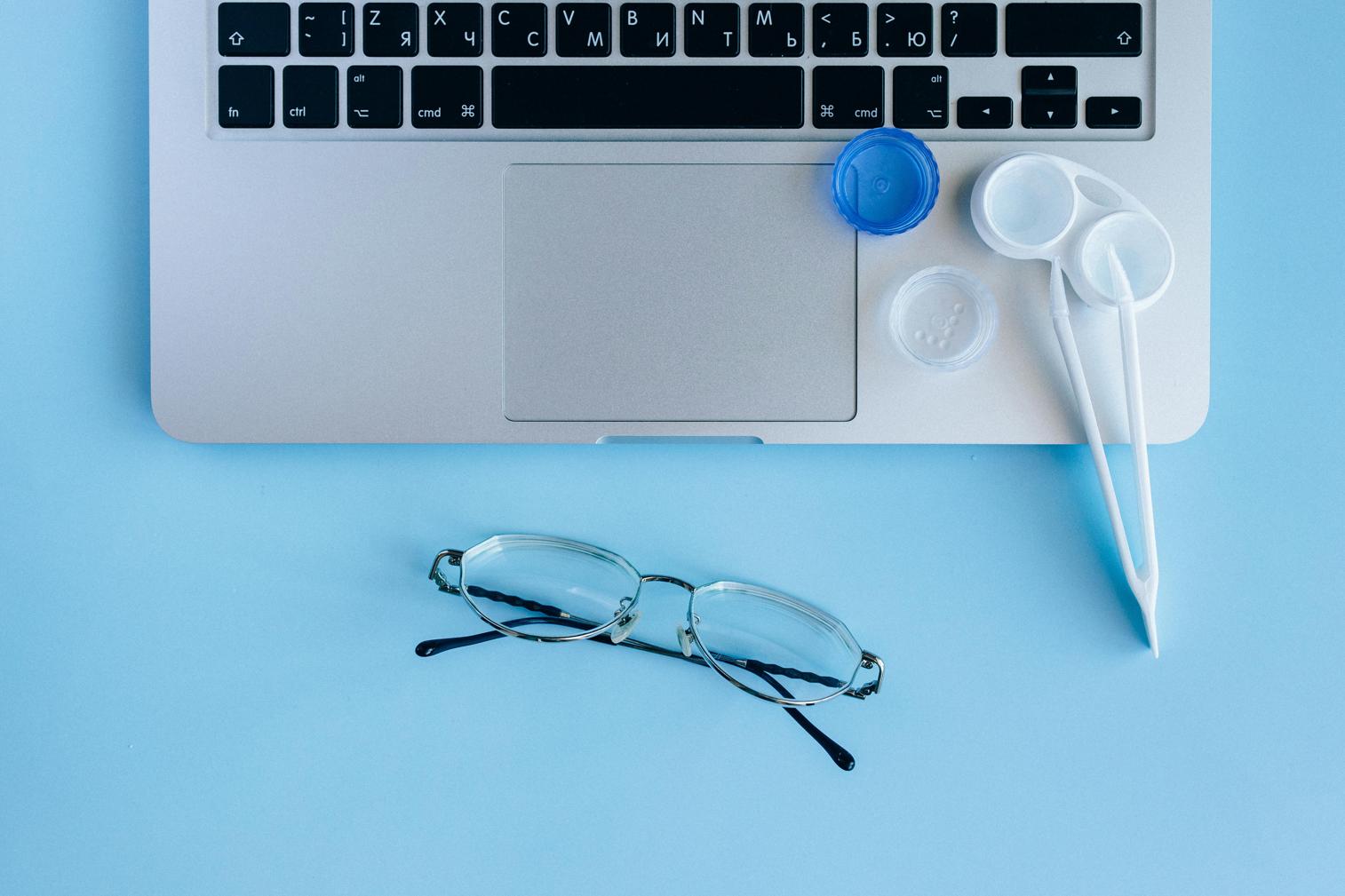
Detailed Cleaning
For a deeper clean, you'll need to focus on the areas underneath the keys, especially if some are particularly sticky.
Removing Keycaps (if applicable)
- Check compatibility: Not all keyboards have removable keycaps. Refer to your laptop's manual to determine if this is possible.
- Use a removal tool: A keycap removal tool or a small flat tool can be used to gently lift the keys. Start with one corner and lift carefully to avoid breaking the keycap.
- Work methodically: Remove keys one at a time, noting their placement to ensure you can reassemble them correctly.
Cleaning Underneath the Keys
- Inspect the area: Once the keycaps are off, inspect the area for dust and debris.
- Use a damp microfiber cloth: Wipe down the exposed key mechanisms with a lightly dampened cloth. Avoid excessive moisture which can harm the keyboard's electronics.
- For stubborn dirt: Use a cotton swab dipped in a small amount of rubbing alcohol for stuck-on grime or sticky substances.
After the detailed cleaning session, keycaps need to be reattached to restore the keyboard to a functional state.
Cleaning Specific Types of Keyboards
Different types of keyboards require slightly different approaches for effective cleaning.
Membrane Keyboards
- Gentle brush and air: Use the soft brush and compressed air method primarily, as membrane keyboards are more susceptible to damage from rough handling.
- Avoid moisture: Membrane keyboards are sensitive to moisture; use barely damp cloths for cleaning.
Mechanical Keyboards
- Keycap removal: Mechanical keyboards often have removable keycaps, making them easier to clean thoroughly.
- Deeper clean with tools: Use specialized tools for cleaning mechanical switches if they become sticky or dirty.
With your cleaning complete, it's time to reassemble your keyboard and ensure it's ready for use.

Reassembling Your Keyboard
Reassembling your keyboard is straightforward but requires careful attention to detail.
Align and Reattach Keycaps
- Align the keycap: Place the keycap over its corresponding mechanism and press down firmly until it snaps back into place.
- Check placement: Ensure each key is placed correctly and test for functionality by pressing down each one.
Final Surface Wipe
- Light damp wipe: Give the surface a final wipe with a lightly damp microfiber cloth to remove any residual dust or fingerprints.
- Dry thoroughly: Make sure the keyboard is entirely dry before powering up the laptop.
With your keyboard reassembled and clean, you can adopt some maintenance habits to keep it in good condition.
Tips for Maintaining a Clean Keyboard
Regular maintenance can prevent the need for frequent deep cleaning.
Regular Dusting
- Weekly dusting: Use compressed air or a soft brush for a quick weekly clean to keep dust from accumulating.
- Keyboard cover: Consider using a keyboard cover to protect against dust and spills.
Using Keyboard Covers
- Choose a fitted cover: Ensure the cover fits snugly around your keyboard.
- Clean the cover regularly: Remove and clean the cover periodically to prevent grime build-up underneath.
By following these tips, you can maintain a clean and functional keyboard with minimal effort.
Conclusion
A clean keyboard not only enhances the look of your laptop but also prolongs its life by preventing malfunctions caused by dirt and grime. Following these steps ensures a thorough cleaning process, from preparation to maintenance. Make it a routine to clean your keyboard regularly, and enjoy a smoother, more reliable typing experience.
Frequently Asked Questions
How often should I clean my laptop keyboard?
It's recommended to clean your laptop keyboard at least once a month. However, frequency may vary based on your usage and environment. Regular maintenance, such as weekly dusting, can prolong the intervals between deep cleans.
Can I use any type of cleaning solution on my keyboard?
No, it's crucial to avoid harsh chemicals and excessive moisture. Use a damp microfiber cloth with water or a small amount of rubbing alcohol for tougher spots. Always ensure that no liquid drips into the keyboard mechanism.
What should I do if I spill liquid on my keyboard?
Immediately power down your laptop and unplug it. Tilt the laptop to drain excess liquid and gently wipe the surface with a dry cloth. Allow the laptop to dry completely before powering it back on. In severe cases, professional cleaning or repairs may be necessary.