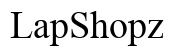The Ultimate Guide to Mice with DPI Buttons
Introduction
The mouse is a fundamental tool for computer users, directly affecting efficiency and comfort. One critical feature that has gained popularity is the DPI button, which allows on-the-fly sensitivity adjustments. This guide explores the benefits of a DPI button, how to select the perfect mouse, the best models for 2024, and tips for optimal usage.

What is a DPI Button on a Mouse?
A DPI (Dots Per Inch) button on a mouse enables users to change the cursor sensitivity. DPI refers to how many pixels the cursor moves per inch of mouse movement. A higher DPI means faster cursor movement, while a lower DPI means slower, more precise movements. The DPI button typically allows for seamless switching between different sensitivity settings without the need for software adjustments. This versatility is invaluable for gamers, designers, and everyday users.
Benefits of Using a Mouse with a DPI Button
Having a mouse with a DPI button offers several advantages, enhancing the overall user experience:
- Precision Control: Switching DPI levels enables precise control in various tasks, from graphic design to detailed spreadsheet work.
- Improved Gaming Performance: Gamers can toggle DPI settings for different scenarios, such as high DPI for quick navigation and low DPI for steady aiming.
- Versatility Across Applications: Whether browsing, gaming, or designing, adjusting DPI on-the-fly accommodates the diverse needs of multiple applications.
- Enhanced Comfort: Users can set a DPI level that matches their ergonomic preferences, reducing strain and increasing productivity.
How to Choose the Perfect Mouse with DPI Button for Your Needs
Selecting the right mouse depends on various factors tailored to individual needs. Here's a comprehensive approach to help you decide:
Consider Your Grip Style
Understanding your grip style is crucial: - Palm Grip: Your entire hand rests on the mouse. Opt for a larger, ergonomically designed mouse. - Claw Grip: Only fingertips and the base of the palm contact the mouse. Choose a medium-sized option. - Fingertip Grip: Only fingertips touch the mouse. Prefer smaller, lightweight models for agile movements.
Determine Your Primary Use Case
Assess how you plan to use the mouse: - Gaming: Look for high DPI ranges, customizable buttons, and low latency. - Productivity: Seek ergonomic features, medium DPI ranges, and additional programmable buttons. - Creative Work: Prioritize precision, adjustable DPI, and comfort.
Compare Popular Models and Features
Examine the market for reputed models that meet your criteria. Compare key features like: - DPI Range: Ensure the mouse supports a wide range for various tasks. - Sensor Quality: Opt for advanced optical or laser sensors for accuracy. - Build Quality: Robust construction enhances durability. - Additional Features: Some mice offer customizable buttons, RGB lighting, and memory profiles.

Top Picks for Mice with DPI Buttons in 2024
To narrow down your choices, here's a rundown of the top mice with DPI buttons for various uses in 2024:
Best for Gaming
- Logitech G Pro X Superlight: High DPI, ultra-lightweight, and low-latency performance.
- Razer DeathAdder V2: Ergonomic design, high DPI, and customizable Chroma RGB.
Best for Productivity
- Logitech MX Master 3: Ergonomic, multiple programmable buttons, and seamless workflow integration.
- Microsoft Surface Precision Mouse: Precision control, ergonomic, and excellent build quality.
Best Budget-Friendly Options
- Redragon M602 RGB Wired Gaming Mouse: Affordable, customizable DPI, and RGB lighting.
- SteelSeries Rival 3: High DPI, durable, and budget-conscious.

Tips for Effectively Using a Mouse with a DPI Button
Once you have your mouse, using it effectively ensures you get the best out of this feature.
Adjusting DPI for Different Tasks
Tailor your DPI settings based on activity: - High DPI: Ideal for fast-paced gaming and large screen navigation. - Medium DPI: Suitable for general use like web browsing and productivity tasks. - Low DPI: Best for precision tasks like graphic design or detailed edits.
Customizing DPI Settings via Software
Many manufacturers provide software for deeper customization: - Install the Software: Download compatible software for your mouse. - Configure DPI Settings: Set different DPI levels and program the DPI button. - Save Profiles: Create profiles for various applications or games.
Maintaining and Troubleshooting Your Mouse
Proper maintenance ensures longevity and performance: - Regular Cleaning: Keep the sensor and buttons free from dust. - Firmware Updates: Install updates for optimal functionality. - Troubleshooting Common Issues: Address connectivity issues, and ensure proper DPI switching.
Conclusion
A mouse with a DPI button is a versatile tool that enhances precision, performance, and comfort. Understanding the benefits, choosing the right model, and effectively utilizing the DPI feature will lead to a superior computing experience tailored to your needs.
Frequently Asked Questions
What does the DPI button on a mouse do?
The DPI button allows users to change the mouse sensitivity, enabling faster or slower cursor movements.
How do I know which DPI setting is right for me?
It depends on your task. Higher DPI for fast movements or gaming and lower DPI for precision tasks like design work.
Are mice with DPI buttons more expensive?
Not necessarily. There are budget-friendly options available with excellent DPI functionality.