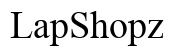<strong>Can I Download Microsoft Office on Amazon Fire HD 10 Tablet?</strong>
Introduction
For those who rely extensively on Microsoft Office applications for tasks ranging from drafting documents to managing spreadsheets, it's only natural to want these tools available on all your devices, including tablets. Many users have wondered, 'Can I download Microsoft Office on the Amazon Fire HD 10 tablet?' The answer is yes, and in this guide, we will explore how you can do just that. We'll also look into compatibility, the installation process, setting up the apps, and optimizing their usage on your tablet.

Understanding Amazon Fire HD 10 Tablet
Before diving into the specifics of downloading Microsoft Office, it’s important to understand what the Amazon Fire HD 10 tablet offers. This popular device runs on Fire OS, a customized version of Android. It serves well for media consumption, e-book reading, and basic productivity tasks. The Fire HD 10 features a 10.1-inch display, a decent amount of RAM, and expandable storage, making it suitable for both entertainment and light work.
Its affordability and integration with the Amazon ecosystem make it a go-to option for many individuals. However, due to its Fire OS, the tablet doesn’t have direct access to the Google Play Store, which might add a layer of complexity to downloading applications.
Understanding this will help you better grasp why downloading Microsoft Office isn't as straightforward as it might be on other Android devices, yet it’s entirely possible and manageable.

Is Microsoft Office Compatible with Amazon Fire HD 10?
Compatibility is a crucial factor when considering application downloads. Microsoft Office applications like Word, Excel, and PowerPoint are indeed compatible with the Amazon Fire HD 10 tablet. These apps are optimized to run well on a range of devices, including those operating on Fire OS.
However, unlike conventional Android tablets, the Fire HD 10 requires a few extra steps to get these applications. The Microsoft Office apps are officially available on the Amazon Appstore, making them accessible even if your tablet doesn't have the Google Play Store.
Since Fire OS is a variant of Android, compatibility issues are minimal. You can expect a user experience similar to what you'd get on other Android devices, which includes the same functionalities and performance of the Office apps critical for maintaining productivity.
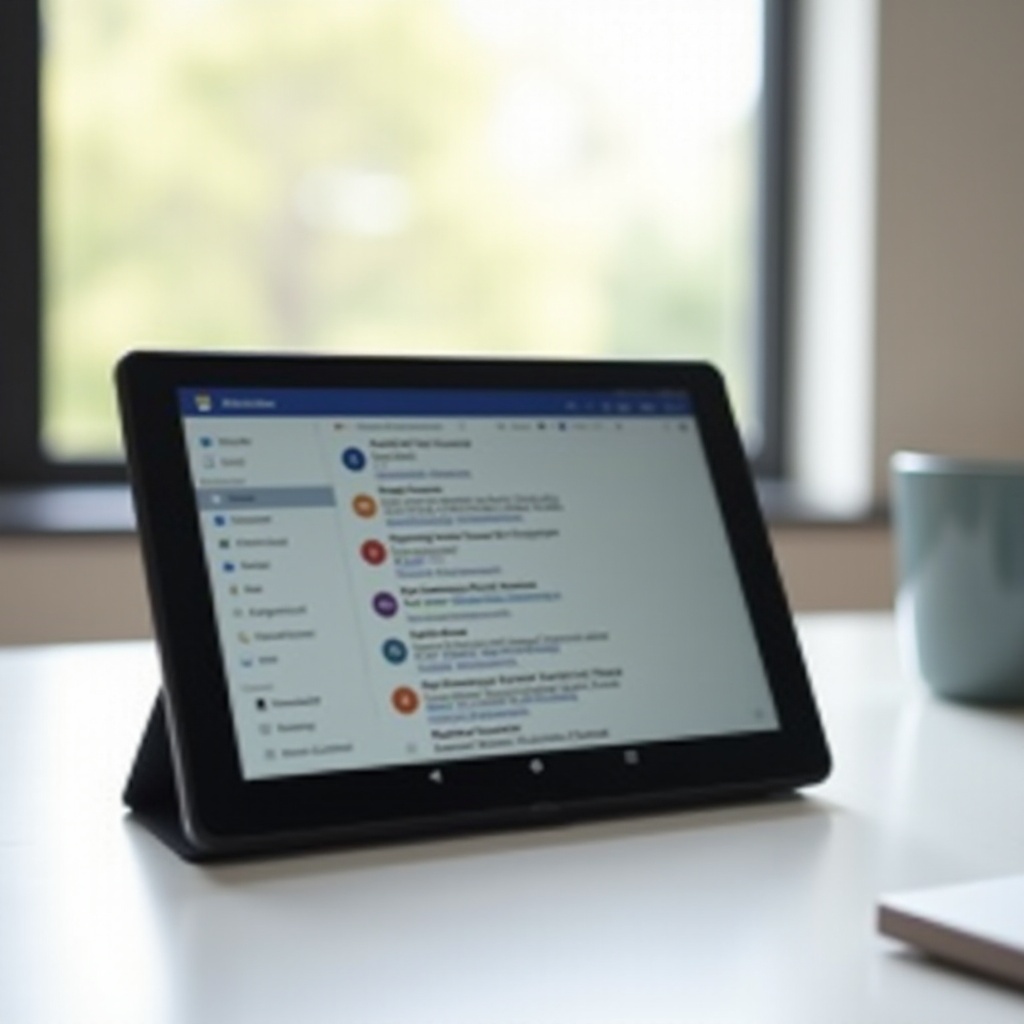
How to Download Microsoft Office on Amazon Fire HD 10
Now that we know the apps are compatible, let’s cover the step-by-step process to download Microsoft Office on the Amazon Fire HD 10.
1. Accessing the Amazon Appstore
The first and most straightforward approach is via the Amazon Appstore: 1. Open the Amazon Appstore on your Fire HD 10. 2. Use the search bar to type in 'Microsoft Office. 3. Select the desired Microsoft Office app from the search results. 4. Tap on 'Get' or 'Download' to install the app on your tablet.
2. Alternative Method: Sideloading the Apps
If, for any reason, you can't find the apps in the Amazon Appstore, you can also consider sideloading: 1. Enable App Installation from Unknown Sources: - Go to 'Settings. - Navigate to 'Security & Privacy. - Enable 'Apps from Unknown Sources.
- Download APKs:
- Open the Silk Browser and visit a reputable site to download the APK files for Microsoft Office apps.
-
Download the APKs and save them on your device.
-
Install the Downloaded APKs:
- Open the 'Files' or 'Docs' app.
- Locate the downloaded APK files.
- Tap on each file to begin the installation.
Following these steps will help you download and install the necessary Office apps without the Play Store.
Setting Up and Using Microsoft Office Apps
Once downloaded, setting up and using Microsoft Office apps on your Fire HD 10 is relatively straightforward.
Launching the Apps for the First Time
- Tap on the Office app icon from your home screen or app drawer.
- When you first open the app, you'll be prompted to sign in. Use your Microsoft account credentials.
- If you don’t have an account, you can create one directly from the app.
Navigating the User Interface
Upon signing in, you'll see the start screen where you can create a new document, spreadsheet, or presentation. The interface is intuitive, but here are some tips: - Templates: Utilize the wide range of templates available to expedite your work. - Toolbar: Familiarize yourself with the toolbar at the top for formatting and editing options. - Cloud Integration: Save your documents to OneDrive for easy access across devices.
Collaborating and Sharing
One of the biggest advantages of Microsoft Office apps is the ease of collaboration: 1. Sharing: Tap the share button and enter the email of people you wish to collaborate with. 2. Real-time Editing: Collaborate in real-time for quicker and more efficient work.
Tips for Optimizing Microsoft Office on Your Tablet
Having the app is just the beginning; optimizing its use can significantly impact your productivity. Here are some tips:
- Storage Management: Regularly clear out old files to keep the app running smoothly. Utilize cloud storage options like OneDrive.
- Regular Updates: Ensure that your Office apps are always up-to-date by enabling auto-updates in the Appstore settings.
- Shortcuts: Learn useful shortcuts and gestural commands to speed up your work process. For example, double-tapping to select words or using long-press for drag-and-drop functionality.
These strategies can help you make the most out of Microsoft Office on your Amazon Fire HD 10.
Conclusion
Downloading Microsoft Office on an Amazon Fire HD 10 tablet might seem complicated due to the absence of the Google Play Store, but it’s a manageable process through the Amazon Appstore or by sideloading APKs. With these applications, your tablet becomes a powerful tool for productivity, suitable for both personal and professional use. Optimize your experience by managing storage properly, keeping applications updated, and using helpful shortcuts.
Frequently Asked Questions
Can you install Microsoft Office on Amazon Fire HD 10?
Yes, you can download Microsoft Office on an Amazon Fire HD 10 through the Amazon Appstore or by sideloading the APK files.
Are there any alternatives to Microsoft Office for Amazon Fire HD 10?
Yes, alternatives like Google Docs, Sheets, and Slides can be used via the Amazon Silk Browser, or you can also find other office suites like WPS Office on the Amazon Appstore.
What do I do if I encounter issues during the installation?
If you encounter issues, ensure that your Fire HD 10 is updated to the latest software version. Check internet connectivity and try restarting both the tablet and the installation process. If the problem persists, consider seeking assistance from Amazon support or the Microsoft Office help center.