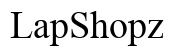Why Is My Netgear Router Not Working?
Introduction
Struggling with a malfunctioning Netgear router can be incredibly frustrating. A seamless internet connection is vital, whether it’s for remote work, online learning, or streaming your favorite shows. Understanding the root cause of your Netgear router issues can help get you back online as quickly as possible. This guide tackles common issues that may cause your Netgear router to stop working and provides practical troubleshooting steps to resolve these problems.

Connectivity Problems
Connectivity issues are a widespread problem with routers. Several factors may disrupt the connection between your Netgear router and your devices.
Common causes include: 1. Outdated Drivers: Ensuring that your device drivers are current can improve connectivity. 2. ISP Issues: Sometimes, the internet service provider experiences outages or connectivity problems, which can be confirmed by contacting them. 3. Cable Problems: Inspect all cables connecting the router to the modem and your devices. A loose or damaged cable can easily be the culprit. 4. Network Congestion: Too many devices connected to the router can cause a bottleneck, impacting performance.
After checking these factors, if the problem persists, you might need to look deeper into the router settings or configuration. In the next section, we'll address what to do if your Netgear router isn't powering on at all.
Router Not Powering On
If your Netgear router does not power on, it can cripple your home network. Here’s how to troubleshoot:
- Power Source: Check whether the power outlet is working. Try plugging the router into a different outlet.
- Power Adapter: Ensure that the power adapter is connected securely and that it's functioning correctly.
- LED Indicators: Often, routers have LED indicators showing their status. If none of them light up, the issue might be internal.
- Reset Button: As a last resort, using the reset button on the router might resolve the problem. Hold the button for 10 seconds to perform a factory reset.
Failure to power on could imply a hardware malfunction, potentially requiring professional repair or replacement. If the power situation is resolved and the issues persist, it's crucial to ensure that your router's software and firmware are up to date.
Firmware and Software Issues
Outdated firmware or software can create various problems for your Netgear router. Keeping your router’s firmware updated ensures optimal performance and security.
How to update your firmware: 1. Log in to the Router: Use a web browser to access your router admin page by entering the router’s IP address. 2. Check for Updates: Navigate to the ‘Firmware Update’ section. 3. Download and Install: If an update is available, download and install it. Ensure the router stays on during this process to avoid complications.
Outdated firmware often results in connectivity issues, reduced speeds, and vulnerabilities to security risks. Now, let's move on to how hardware or physical setup issues might impact your router's performance.
Issues with Hardware or Physical Setup
Hardware issues or incorrect physical setups are often overlooked but can significantly impact the router's performance.
Consider these steps: 1. Positioning: Place the router in a central location to ensure even coverage across your home. 2. Ventilation: Ensuring the router is well-ventilated prevents overheating. 3. Check Antennae: If your router has external antennae, make sure they are firmly connected and correctly positioned. 4. Inspect the Unit: Check for any obvious physical damage that could impact performance.
If none of these relate to your situation, contacting technical support for a more thorough hardware diagnosis may be required. Additionally, Wi-Fi interference and signal issues can also affect your connection quality.

Interference and Signal Issues
Wi-Fi signal issues and interference can drastically reduce your internet speed and connectivity.
Mitigate these issues by: 1. Changing Channels: Use a less crowded Wi-Fi channel to reduce interference. You can change channels in the router’s admin settings. 2. Reduce Interferences: Keep the router away from devices that may cause interference, such as microwaves and cordless phones. 3. Utilize 5GHz Band: If available, switching to a 5GHz band can offer higher speeds and less interference compared to the 2.4GHz band.
By optimizing your router’s placement and settings, you’ll likely achieve a stronger signal and more reliable internet connection. However, even with an optimized router setup, slow internet speeds can persist. Let’s look into this in the next section.
Troubleshooting Slow Internet Speed
Slow internet speeds can stem from several causes, even if your Netgear router appears to be functioning correctly.
Here’s what to check: 1. Speed Test: Perform an internet speed test to determine if the issue lies with the ISP. 2. Bandwidth Management: Limit the number of devices and applications running simultaneously to alleviate network congestion. 3. Update Settings: Make sure your router settings are optimized for speed. This might include adjusting the Quality of Service (QoS) settings.
Ensuring your router and network are optimized can greatly improve your internet speeds.

Conclusion
Experiencing issues with your Netgear router can be frustrating, but a systematic approach to troubleshooting can resolve most problems. By understanding common issues and following the provided steps, you can quickly diagnose and fix your router, ensuring a stable and reliable internet connection.
Frequently Asked Questions
How do I reset my Netgear router?
To reset your Netgear router, locate the reset button, usually found at the back. Press and hold it for about 10 seconds until the power light starts blinking. This will restore the router to its factory settings.
How often should I update my router's firmware?
Regularly check for firmware updates every few months or whenever you experience issues. Keeping your router’s firmware updated ensures security and optimal performance.
What should I do if none of the troubleshooting steps work?
If none of the troubleshooting steps resolves the issue, contacting Netgear customer support is advisable. They can provide professional help and determine if your router needs repair or replacement.