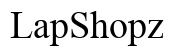How to Recover Formatted External Hard Drive Using CMD
Introduction
Accidentally formatting an external hard drive can seem like a nightmare, especially if it contains important data. Fortunately, Command Prompt (CMD) offers a powerful and free solution for recovering your lost files. This comprehensive guide will walk you through everything you need to know to recover a formatted external hard drive using CMD effectively and safely.

Understanding External Hard Drive Formatting
External hard drive formatting involves erasing all data stored on the drive and preparing it for use with a specific file system. Whether intentional or accidental, the formatting process rewrites the drive's file structure, making previously stored data difficult to access directly.
Despite this, the actual data remains on the disk until it's overwritten by new information. This means that with the correct tools, such as CMD, you can recover formatted files. But understanding how formatting works is the first step in the recovery process.

Preparations Before Recovery
Before diving into CMD, several preparations are essential to enhance your chances of a successful recovery. Firstly, stop using the external hard drive immediately to avoid overwriting the data you wish to recover. Next, ensure you have administrative privileges on your computer, as this is necessary for accessing certain CMD functions. Lastly, backing up any remaining accessible data can prevent further loss in the recovery process.
Step-by-Step Guide to CMD Recovery
Opening Command Prompt
To start, open Command Prompt with administrative rights. You can do this by typing 'cmd' in the Windows search bar, right-clicking 'Command Prompt,' and selecting 'Run as administrator.'
Using Diskpart for Disk Management
- In the Command Prompt window, type
diskpartand press Enter. This command opens the Diskpart tool. - Next, type
list diskto display a list of all connected disks. Identify your external hard drive by its size and note the disk number. - Select your external hard drive by typing
select disk X(replace X with your disk number) and hit Enter. - To view the partitions on the selected disk, type
list partitionand press Enter.
Commands to Avoid Common Mistakes
Data recovery involves intricate processes, and simple errors can result in permanent data loss. Here are some crucial commands and how to use them:
- Check Disk for Errors:
-
Type
chkdsk X: /f(replace X with your drive letter) and press Enter. This checks for and fixes file system errors. -
Recover Files:
-
Use the
attrib -h -r -s /s /d X:*.*(replace X with your drive letter) command. This unhides and shows all files, making it easier to identify and recover them. -
Copy Files to Safe Location:
- Use
xcopy X: Y: /s /e(replace X with your drive letter and Y with the destination drive letter). This command copies all files from the formatted drive to another location securely.
Example: Recovering a Specific File
Imagine you are an avid photographer who accidentally formatted your external hard drive containing thousands of photos. Using CMD, you aim to recover these valuable images safely.
Real-Life Scenario
- Open CMD:
-
As previously mentioned, open Command Prompt with administrative rights.
-
Launch Diskpart:
- Type
diskpartand press Enter. -
List disks with
list disk, select your external hard drive (select disk X), and list partitions (list partition). -
Recover Files:
- Execute
chkdsk X: /fto fix any file system errors that might impede recovery. - Run
attrib -h -r -s /s /d X:*.*to unhide and display all files. - Use
xcopy X:\photos\ Y:\recovered_photos\ /s /e(replaceX:\photos\with your path andY:\recovered_photos\with the destination path) to copy photo files to your preferred location.
By following these steps, you can efficiently locate and recover your photos, ensuring none of your treasured images are lost forever.
Troubleshooting
Data recovery might not always go as planned. Sometimes, errors might occur. Here are a few common ones:
Common Errors and Fixes
- 'Disk Not Found':
-
Ensure the drive is properly connected and re-run
list disk. -
'Access Denied':
- Run CMD as an administrator to gain the necessary privileges.
What to Do If Recovery Fails
If CMD recovery fails, consider using dedicated data recovery software or consulting a professional recovery service to avoid further data loss.

Conclusion
Recovering a formatted external hard drive using CMD is a viable and often successful method. By understanding the basics of formatting, preparing appropriately, and following a structured CMD recovery process, you can retrieve lost data without the need for expensive software. Always remember the importance of regular backups to avoid future data loss.
Frequently Asked Questions
What should I do if CMD doesn't recognize my external hard drive?
Ensure the drive is properly connected, use a different USB port, or check Device Manager for any hardware issues.
Can CMD recover files from a physically damaged external hard drive?
No, CMD cannot recover files from physically damaged drives. In such cases, professional data recovery services are recommended.
How can I prevent data loss from my external hard drive in the future?
Regular backups, using reliable antivirus software, and avoiding unsafe disconnections can significantly reduce the risk of data loss.