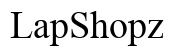How to Clear Cookies on iPad
Introduction
Cookies play a significant role in our browsing experience by storing information from the websites we visit. However, accumulated cookies can slow down your device and compromise your privacy. This guide will show you how to clear cookies on an iPad to keep your device running smoothly while maintaining your privacy.

What are Cookies?
Cookies are small files created by websites to store information about your browsing activities. These files keep track of your preferences, logins, and other details to enhance your user experience. For example, when you visit an online store and add items to your cart, cookies help remember those items even if you leave the site.
Despite their usefulness, cookies can sometimes act as barriers to optimal device performance. They accumulate over time, consuming storage space and potentially exposing your personal information to security risks.
Why You Should Clear Cookies on Your iPad
Clearing cookies on your iPad holds several benefits:
- Improved Performance: Over time, a large number of cookies can slow down Safari and other browsers. Clearing them makes the browser more responsive.
- Increased Privacy: Cookies can store sensitive information, like login credentials, which can be a privacy risk. Regularly clearing them ensures that your personal information remains secure.
- More Storage Space: Free up storage space taken up by accumulated cookies.
- Updated Browsing Experience: Cookies sometimes cause display issues with websites, especially if they store outdated information. Clearing them can resolve these issues.
Understanding these benefits highlights the importance of regularly clearing cookies from your iPad.
How to Clear Cookies on iPad Using Safari
Safari is the default browser on iPads, and this process will guide you through clearing cookies for improved performance and enhanced privacy.
Step-by-Step Guide
- Open Settings: Locate and tap on the 'Settings' icon on your home screen.
- Scroll to Safari: Navigate through your settings menu and choose 'Safari.'
- Access Privacy & Security Settings: Scroll down to find the 'Privacy & Security' section.
- Clear History and Website Data: Tap the 'Clear History and Website Data' option.
- Confirm Action: A prompt will appear asking you to confirm that you want to clear your history, cookies, and other browsing data. Select 'Clear' to proceed.
Following these steps will effectively clear cookies and other data stored by Safari on your iPad.

Clearing Cookies from Other Browsers on iPad
In addition to Safari, many users prefer other browsers such as Google Chrome and Mozilla Firefox. Here's how to clear cookies on these popular alternatives.
Google Chrome
- Open Chrome: Launch the Google Chrome app on your iPad.
- Access Menu: Tap the three dots in the upper-right corner to open the menu.
- Navigate to Settings: Scroll down and select the 'Settings' option.
- Privacy Settings: Tap on 'Privacy' under the advanced section.
- Clear Browsing Data: Select 'Clear Browsing Data.'
- Choose Data Type: Ensure the checkbox for 'Cookies, site data' is checked.
- Confirm Action: Tap 'Clear Browsing Data' and confirm the action.
Mozilla Firefox
- Open Firefox: Start the Mozilla Firefox app on your iPad.
- Access Menu: Tap the three lines in the bottom-right corner to open the menu.
- Go to Settings: Scroll down and tap on 'Settings.'
- Privacy Settings: Under the 'Privacy' section, tap on 'Data Management.'
- Select Cookies: Ensure 'Cookies' is toggled on.
- Clear Data: Tap 'Clear Private Data' to finalize the process.
By following these instructions, you can ensure that cookies are cleared from Google Chrome and Mozilla Firefox, ensuring all your browsing experiences are optimized.

Additional Tips for Managing Cookies
Regularly clearing cookies can significantly improve your browsing experience, but here are a few additional tips to help you manage them effectively:
- Use Private Browsing Mode: Private browsing modes do not store cookies, preventing accumulation.
- Install Browser Extensions: Some extensions can help manage and regulate cookie storage.
Implementing these tips along with regular clearing will enhance both your device's performance and your browsing privacy.
Common Questions and Myths About Cookies
FAQs can help demystify common concerns about cookies. Here are a few prevalent questions:
- Do Cookies Store Personal Information?
-
Cookies store certain amounts of information about your browsing habits and preferences, but they do not inherently contain sensitive personal data.
-
Will Clearing Cookies Log Me Out from All Websites?
-
Yes, clearing cookies will log you out from websites where you are signed in.
-
Are Cookies the Same as Cache?
- No, cookies and cache serve different purposes. Cookies store user-specific information, while cache stores website resources for quicker loading times.
Conclusion
Clearing cookies on your iPad is a simple yet effective way to protect your privacy, free up storage, and ensure your device remains responsive. By following step-by-step instructions for browsers like Safari, Google Chrome, and Mozilla Firefox, you can easily manage and clear cookies, leading to improved overall performance.
Frequently Asked Questions
How Often Should I Clear Cookies on My iPad?
Clearing cookies once a month is typically sufficient for maintaining optimal performance and security. However, if you notice your browser slowing down, you may want to clear them more frequently.
Does Clearing Cookies Harm My Device?
No, clearing cookies does not harm your device. It merely removes stored information to enhance privacy and improve browsing performance.
Can I Selectively Clear Cookies?
Yes, most modern browsers allow you to clear cookies from specific sites. This can be done through the privacy settings in Safari, Chrome, or Firefox, based on your specific needs.